-
Click Identity Providers in the menu.
-
From the
Add providerlist, selectGoogle.Add identity provider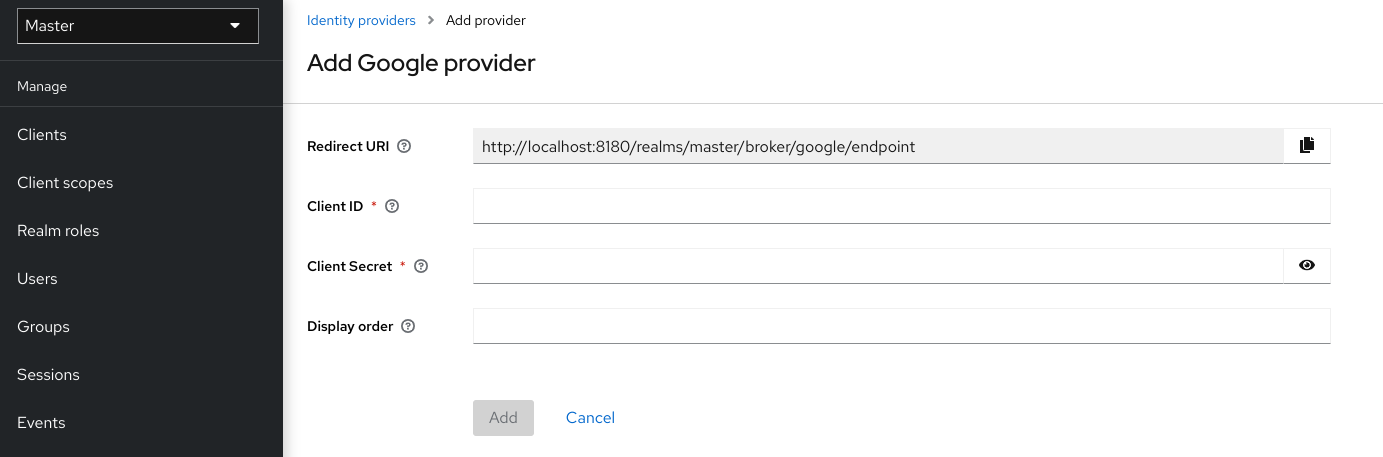
-
In a separate browser tab open the Google Cloud Platform console.
-
In the Google dashboard for your Google app, click the OAuth consent screen menu. Create a consent screen, ensuring that the user type of the consent screen is external.
-
In the Google dashboard:
-
Click the Credentials menu.
-
Click CREATE CREDENTIALS - OAuth Client ID.
-
From the Application type list, select Web application.
-
Click Create.
-
Note Your Client ID and Your Client Secret.
-
-
In Keycloak, paste the value of the Your Client ID into the Client ID field.
-
In Keycloak, paste the value of the Your Client Secret into the Client Secret field.
-
Click Add
-
Enter the required scopes into the Default Scopes field. By default, Keycloak uses the following scopes:
openidprofileemail. See the OAuth Playground for a list of Google scopes. -
To restrict access to your GSuite organization’s members only, enter the G Suite domain into the
Hosted Domainfield. -
Click Save.
Procedure