Lightweight Directory Access Protocol (LDAP) and Active Directory
Keycloak includes an LDAP/AD provider. You can federate multiple different LDAP servers in one Keycloak realm and map LDAP user attributes into the Keycloak common user model.
By default, Keycloak maps the username, email, first name, and last name of the user account, but you can also configure additional mappings. Keycloak’s LDAP/AD provider supports password validation using LDAP/AD protocols and storage, edit, and synchronization modes.
Configuring federated LDAP storage
-
Click User Federation in the menu.
User federation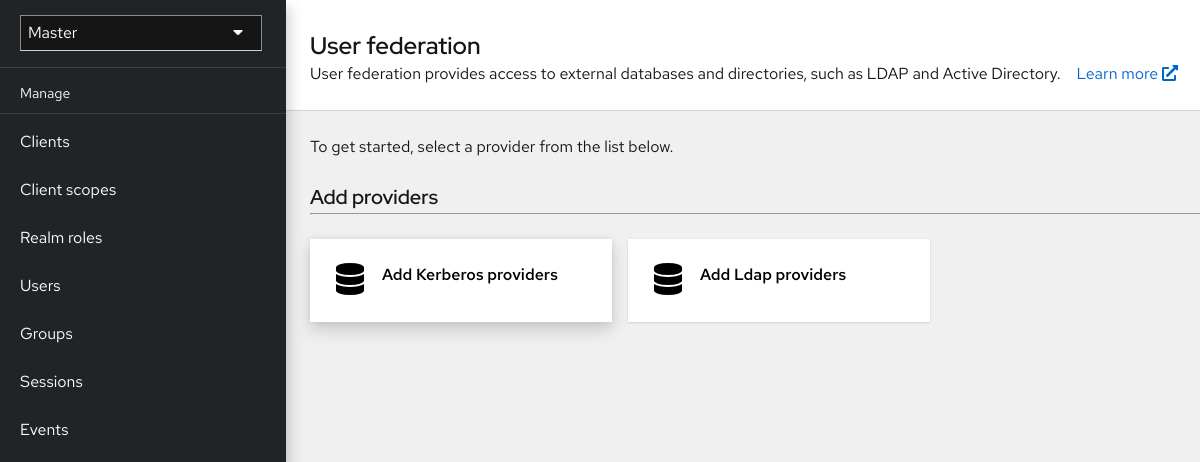
-
Click Add LDAP providers. Keycloak brings you to the LDAP configuration page.
Storage mode
Keycloak imports users from LDAP into the local Keycloak user database. This copy of the user database synchronizes on-demand or through a periodic background task. An exception exists for synchronizing passwords. Keycloak never imports passwords. Password validation always occurs on the LDAP server.
The advantage of synchronization is that all Keycloak features work efficiently because any required extra per-user data is stored locally. The disadvantage is that each time Keycloak queries a specific user for the first time, Keycloak performs a corresponding database insert.
You can synchronize the import with your LDAP server. Import synchronization is unnecessary when LDAP mappers always read particular attributes from the LDAP rather than the database.
You can use LDAP with Keycloak without importing users into the Keycloak user database. The LDAP server backs up the common user model that the Keycloak runtime uses. If LDAP does not support data that a Keycloak feature requires, that feature will not work. The advantage of this approach is that you do not have the resource usage of importing and synchronizing copies of LDAP users into the Keycloak user database.
The Import Users switch on the LDAP configuration page controls this storage mode. To import users, toggle this switch to ON.
|
If you disable Import Users, you cannot save user profile attributes into the Keycloak database. Also, you cannot save metadata except for user profile metadata mapped to the LDAP. This metadata can include role mappings, group mappings, and other metadata based on the LDAP mappers' configuration. When you attempt to change the non-LDAP mapped user data, the user update is not possible. For example, you cannot disable the LDAP mapped user unless the user’s |
Edit mode
Users and admins can modify user metadata, users through the Account Console, and administrators through the Admin Console. The Edit Mode configuration on the LDAP configuration page defines the user’s LDAP update privileges.
- READONLY
-
You cannot change the username, email, first name, last name, and other mapped attributes. Keycloak shows an error anytime a user attempts to update these fields. Password updates are not supported.
- WRITABLE
-
You can change the username, email, first name, last name, and other mapped attributes and passwords and synchronize them automatically with the LDAP store.
- UNSYNCED
-
Keycloak stores changes to the username, email, first name, last name, and passwords in Keycloak local storage, so the administrator must synchronize this data back to LDAP. In this mode, Keycloak deployments can update user metadata on read-only LDAP servers. This option also applies when importing users from LDAP into the local Keycloak user database.
|
When Keycloak creates the LDAP provider, Keycloak also creates a set of initial LDAP mappers. Keycloak configures these mappers based on a combination of the Vendor, Edit Mode, and Import Users switches. For example, when edit mode is UNSYNCED, Keycloak configures the mappers to read a particular user attribute from the database and not from the LDAP server. However, if you later change the edit mode, the mapper’s configuration does not change because it is impossible to detect if the configuration changes changed in UNSYNCED mode. Decide the Edit Mode when creating the LDAP provider. This note applies to Import Users switch also. |
Other configuration options
- Console Display Name
-
The name of the provider to display in the admin console.
- Priority
-
The priority of the provider when looking up users or adding a user.
- Sync Registrations
-
Toggle this switch to ON if you want new users created by Keycloak added to LDAP.
- Allow Kerberos authentication
-
Enable Kerberos/SPNEGO authentication in the realm with user data provisioned from LDAP. For more information, see the Kerberos section.
- Other options
-
Hover the mouse pointer over the tooltips in the Admin Console to see more details about these options.
Connecting to LDAP over SSL
When you configure a secure connection URL to your LDAP store (for example,ldaps://myhost.com:636), Keycloak uses SSL to communicate with the LDAP server. Configure a truststore on the Keycloak server side so that Keycloak can trust the SSL connection to LDAP.
Configure the global truststore for Keycloak with the Truststore SPI. For more information about configuring the global truststore, see the [Configuring a Truststore](https://www.keycloak.org/server/keycloak-truststore) guide. If you do not configure the Truststore SPI, the truststore falls back to the default mechanism provided by Java, which can be the file supplied by the javax.net.ssl.trustStore system property or the cacerts file from the JDK if the system property is unset.
The Use Truststore SPI configuration property, in the LDAP federation provider configuration, controls the truststore SPI. By default, Keycloak sets the property to Only for ldaps, which is adequate for most deployments. Keycloak uses the Truststore SPI if the connection URL to LDAP starts with ldaps only.
Synchronizing LDAP users to Keycloak
If you set the Import Users option, the LDAP Provider handles importing LDAP users into the Keycloak local database. The first time a user logs in, the LDAP provider imports the LDAP user into the Keycloak database and validates the LDAP password. This first time a user logs in is the only time Keycloak imports the user. If you click the Users menu in the Admin Console and click the View all users button, you only see the LDAP users authenticated at least once by Keycloak. Keycloak imports users this way, so this operation does not trigger an import of the entire LDAP user database.
If you want to sync all LDAP users into the Keycloak database, configure and enable the Sync Settings on the LDAP provider configuration page.
Two types of synchronization exist:
- Periodic Full sync
-
This type synchronizes all LDAP users into the Keycloak database. The LDAP users already in Keycloak, but different in LDAP, directly update in the Keycloak database.
- Periodic Changed users sync
-
When synchronizing, Keycloak creates or updates users created or updated after the last sync only.
The best way to synchronize is to click Synchronize all users when you first create the LDAP provider, then set up periodic synchronization of changed users.
LDAP mappers
LDAP mappers are listeners triggered by the LDAP Provider. They provide another extension point to LDAP integration. LDAP mappers are triggered when:
-
Users log in by using LDAP.
-
Users initially register.
-
The Admin Console queries a user.
When you create an LDAP Federation provider, Keycloak automatically provides a set of mappers for this provider. This set is changeable by users, who can also develop mappers or update/delete existing ones.
- User Attribute Mapper
-
This mapper specifies which LDAP attribute maps to the attribute of the Keycloak user. For example, you can configure the
mailLDAP attribute to theemailattribute in the Keycloak database. For this mapper implementation, a one-to-one mapping always exists. - FullName Mapper
-
This mapper specifies the full name of the user. Keycloak saves the name in an LDAP attribute (usually
cn) and maps the name to thefirstNameandlastnameattributes in the Keycloak database. Havingcnto contain the full name of the user is common for LDAP deployments.
|
When you register new users in Keycloak and |
- Hardcoded Attribute Mapper
-
This mapper adds a hardcoded attribute value to each Keycloak user linked with LDAP. This mapper can also force values for the
enabledoremailVerifieduser properties. - Role Mapper
-
This mapper configures role mappings from LDAP into Keycloak role mappings. A single role mapper can map LDAP roles (usually groups from a particular branch of the LDAP tree) into roles corresponding to a specified client’s realm roles or client roles. You can configure more Role mappers for the same LDAP provider. For example, you can specify that role mappings from groups under
ou=main,dc=example,dc=orgmap to realm role mappings, and role mappings from groups underou=finance,dc=example,dc=orgmap to client role mappings of clientfinance. - Hardcoded Role Mapper
-
This mapper grants a specified Keycloak role to each Keycloak user from the LDAP provider.
- Group Mapper
-
This mapper maps LDAP groups from a branch of an LDAP tree into groups within Keycloak. This mapper also propagates user-group mappings from LDAP into user-group mappings in Keycloak.
- MSAD User Account Mapper
-
This mapper is specific to Microsoft Active Directory (MSAD). It can integrate the MSAD user account state into the Keycloak account state, such as enabled account or expired password. This mapper uses the
userAccountControl, andpwdLastSetLDAP attributes, specific to MSAD and are not the LDAP standard. For example, if the value ofpwdLastSetis0, the Keycloak user must update their password. The result is an UPDATE_PASSWORD required action added to the user. If the value ofuserAccountControlis514(disabled account), the Keycloak user is disabled. - Certificate Mapper
-
This mapper maps X.509 certificates. Keycloak uses it in conjunction with X.509 authentication and
Full certificate in PEM formatas an identity source. This mapper behaves similarly to theUser Attribute Mapper, but Keycloak can filter for an LDAP attribute storing a PEM or DER format certificate. EnableAlways Read Value From LDAPwith this mapper.
User Attribute mappers that map basic Keycloak user attributes, such as username, firstname, lastname, and email, to corresponding LDAP attributes. You can extend these and provide your own additional attribute mappings. The Admin Console provides tooltips to help with configuring the corresponding mappers.
Password hashing
When Keycloak updates a password, Keycloak sends the password in plain-text format. This action is different from updating the password in the built-in Keycloak database, where Keycloak hashes and salts the password before sending it to the database. For LDAP, Keycloak relies on the LDAP server to hash and salt the password.
By default, LDAP servers such as MSAD, RHDS, or FreeIPA hash and salt passwords. Other LDAP servers such as OpenLDAP or ApacheDS store the passwords in plain-text unless you use the LDAPv3 Password Modify Extended Operation as described in RFC3062. Enable the LDAPv3 Password Modify Extended Operation in the LDAP configuration page. See the documentation of your LDAP server for more details.
Always verify that user passwords are properly hashed and not stored as plaintext by inspecting a changed
directory entry using ldapsearch and base64 decode the userPassword attribute value.
|
Troubleshooting
It is useful to increase the logging level to TRACE for the category org.keycloak.storage.ldap. With this setting, many logging messages are sent
to the server log in the TRACE level, including the logging for all queries to the LDAP server and the parameters, which were
used to send the queries. When you are creating any LDAP question on user forum or JIRA, consider attaching the server log with
enabled TRACE logging. If it is too big, the good alternative is to include just the snippet from server log with the messages, which were
added to the log during the operation, which causes the issues to you.
-
When you create an LDAP provider, a message appears in the server log in the INFO level starting with:
Creating new LDAP Store for the LDAP storage provider: ...It shows the configuration of your LDAP provider. Before you are asking the questions or reporting bugs, it will be nice to include this message to show your LDAP configuration. Eventually feel free to replace some config changes, which you do not want to include, with some placeholder values. One example is
bindDn=some-placeholder. ForconnectionUrl, feel free to replace it as well, but it is generally useful to include at least the protocol, which was used (ldapvsldaps)`. Similarly it can be useful to include the details for configuration of your LDAP mappers, which are displayed with the message like this at the DEBUG level:Mapper for provider: XXX, Mapper name: YYY, Provider: ZZZ ...Note those messages are displayed just with the enabled DEBUG logging.
-
For tracking the performance or connection pooling issues, consider setting the value of property
Connection Pool Debug Levelof the LDAP provider to valueall. This will add lots of additional messages to server log with the included logging for the LDAP connection pooling. This can be used to track the issues related to connection pooling or performance.
| After changing the configuration of connection pooling, you may need to restart the Keycloak server to enforce re-initialization of the LDAP provider connection. |
If no more messages appear for connection pooling even after server restart, it can indicate that connection pooling does not work with your LDAP server.
-
For the case of reporting LDAP issue, you may consider to attach some part of your LDAP tree with the target data, which causes issues in your environment. For example if login of some user takes lot of time, you can consider attach his LDAP entry showing count of
memberattributes of various "group" entries. In this case, it might be useful to add if those group entries are mapped to some Group LDAP mapper (or Role LDAP Mapper) in Keycloak etc.