-
Click Identity Providers in the menu.
-
From the
Add providerlist, selectInstagram. Keycloak displays the configuration page for the Instagram identity provider.Add identity provider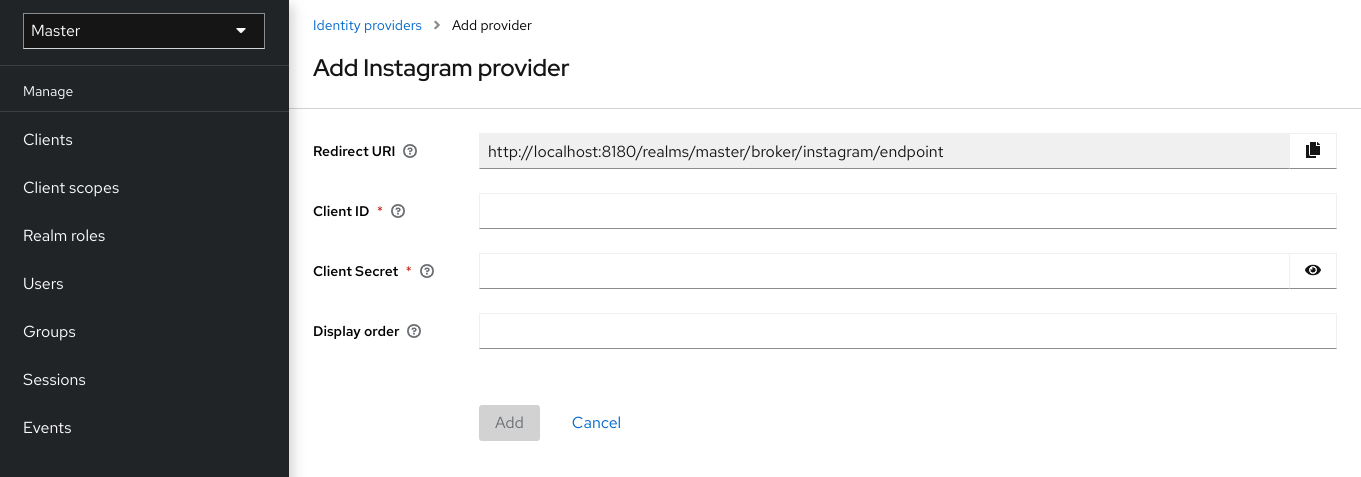
-
Copy the value of Redirect URI to your clipboard.
-
In a separate browser tab, open the Facebook Developer Console.
-
Click My Apps.
-
Select Add a New App.
Add a new app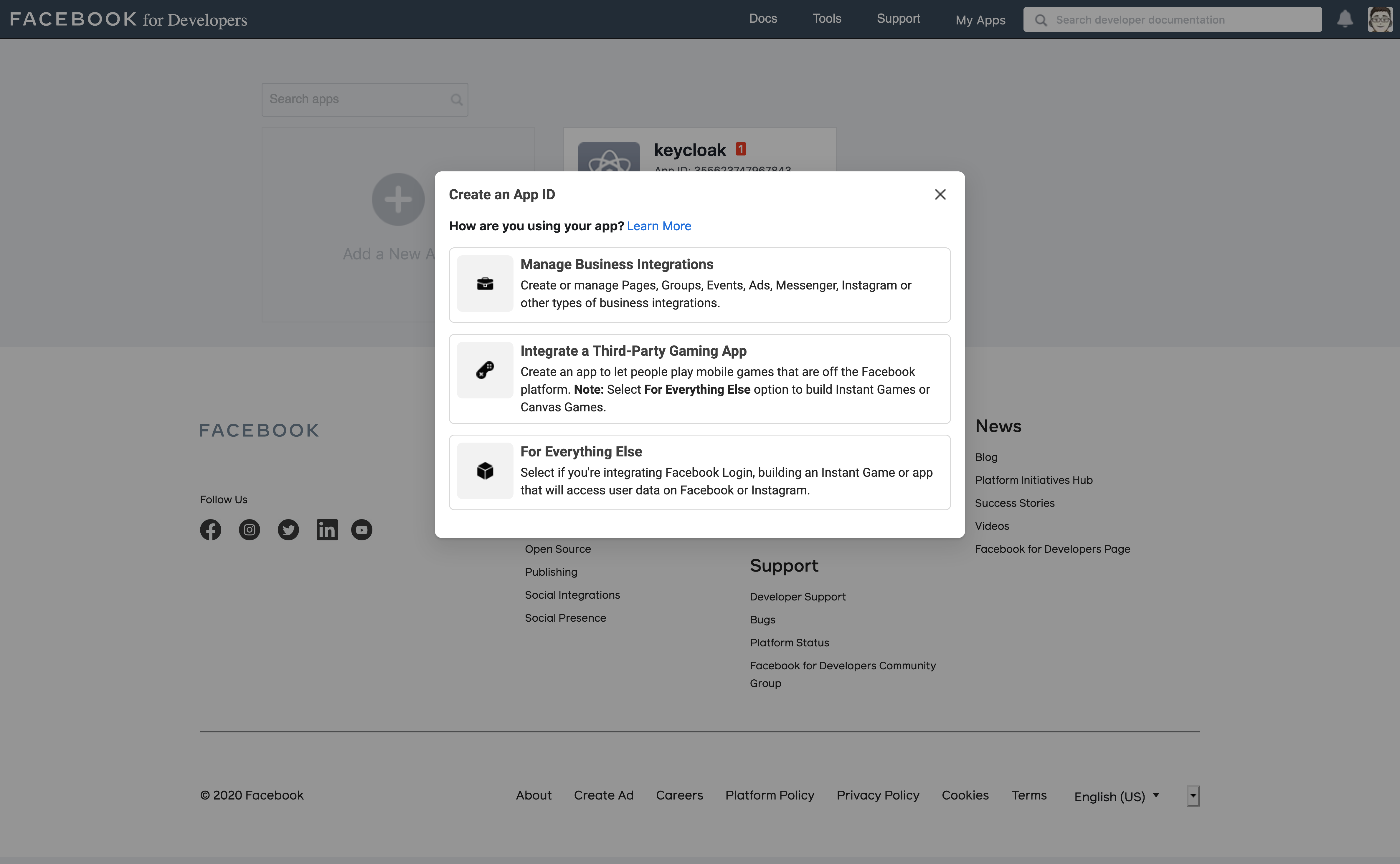
-
Select
For Everything Else.Create a new app ID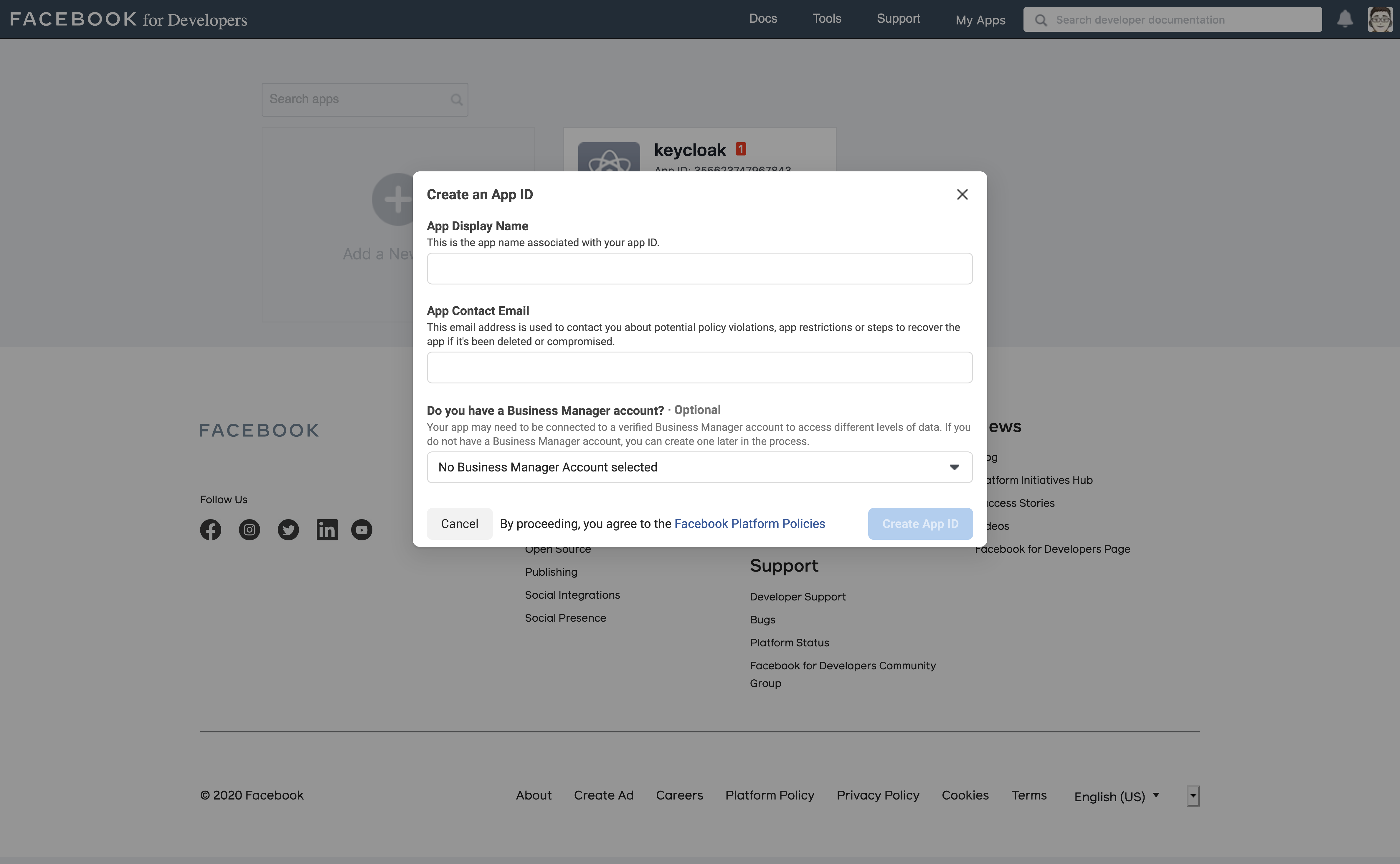
-
Fill in all required fields.
-
Click Create App. Facebook then brings you to the dashboard.
-
In the navigation panel, select Settings - Basic.
Add platform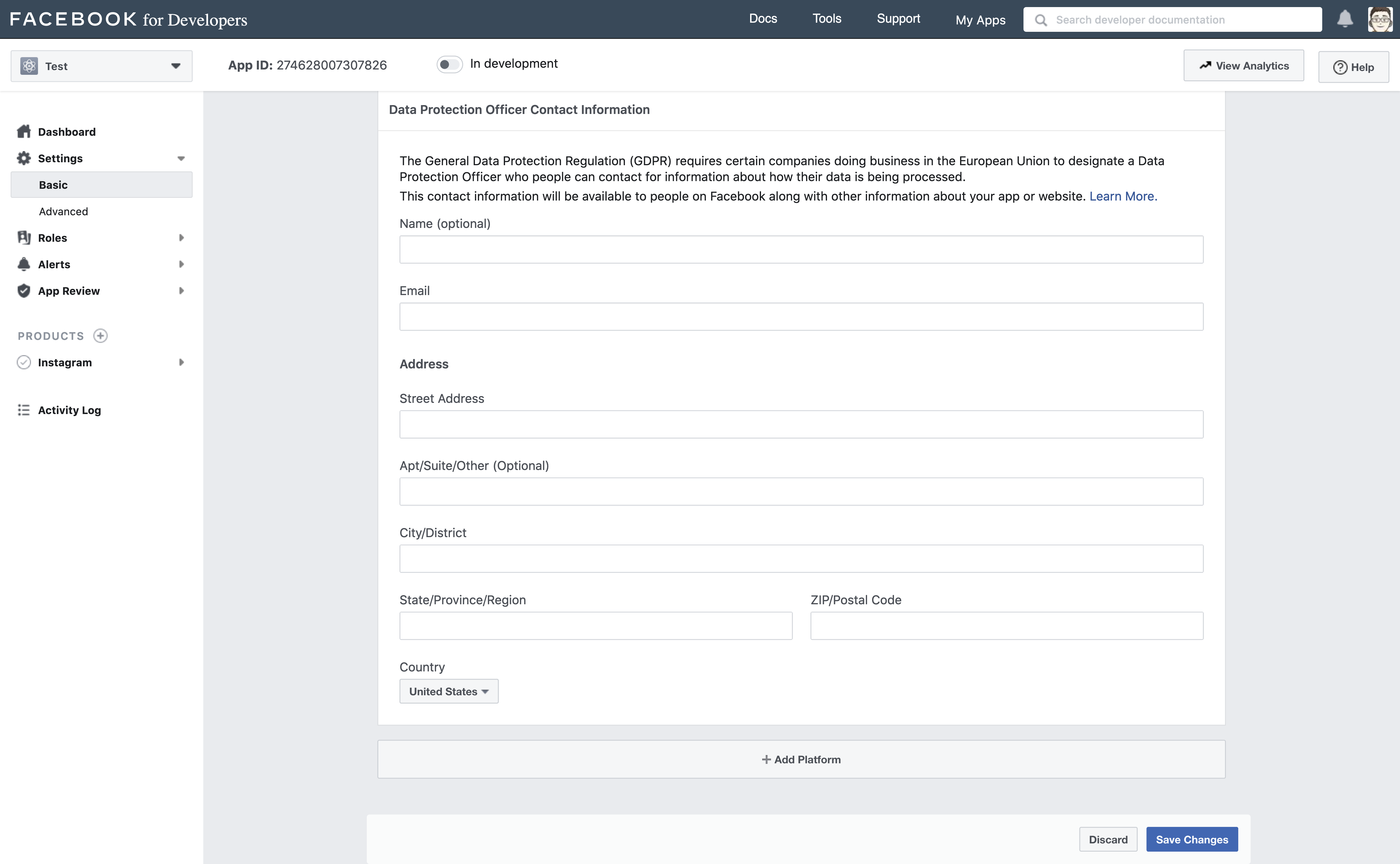
-
Select + Add Platform.
-
Click [Website].
-
Enter a URL for your site.
Add a product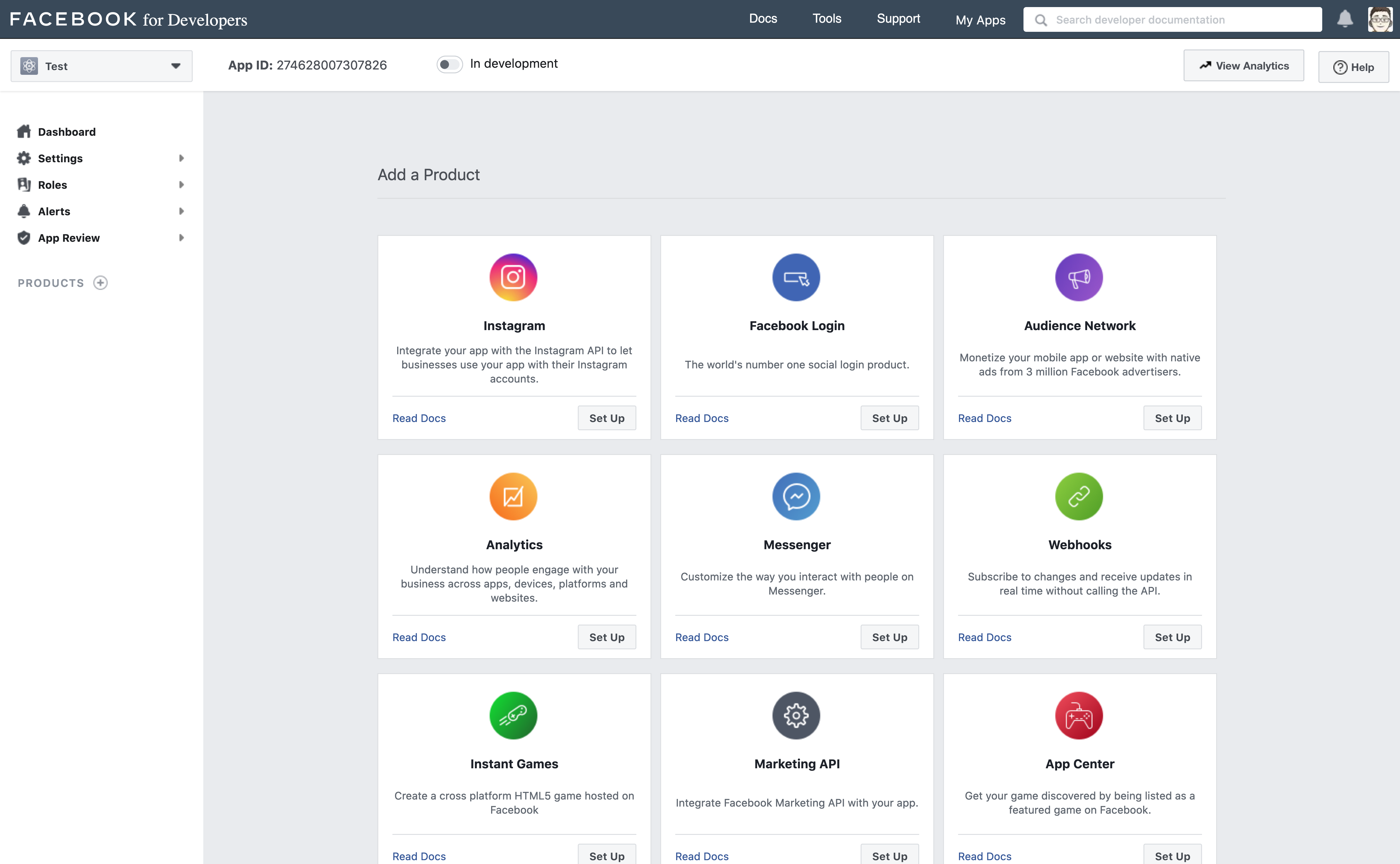
-
Select
Dashboardfrom the menu. -
Click Set Up in the Instagram box.
-
Select Instagram - Basic Display from the menu.
-
Click Create New App.
Create a new Instagram app ID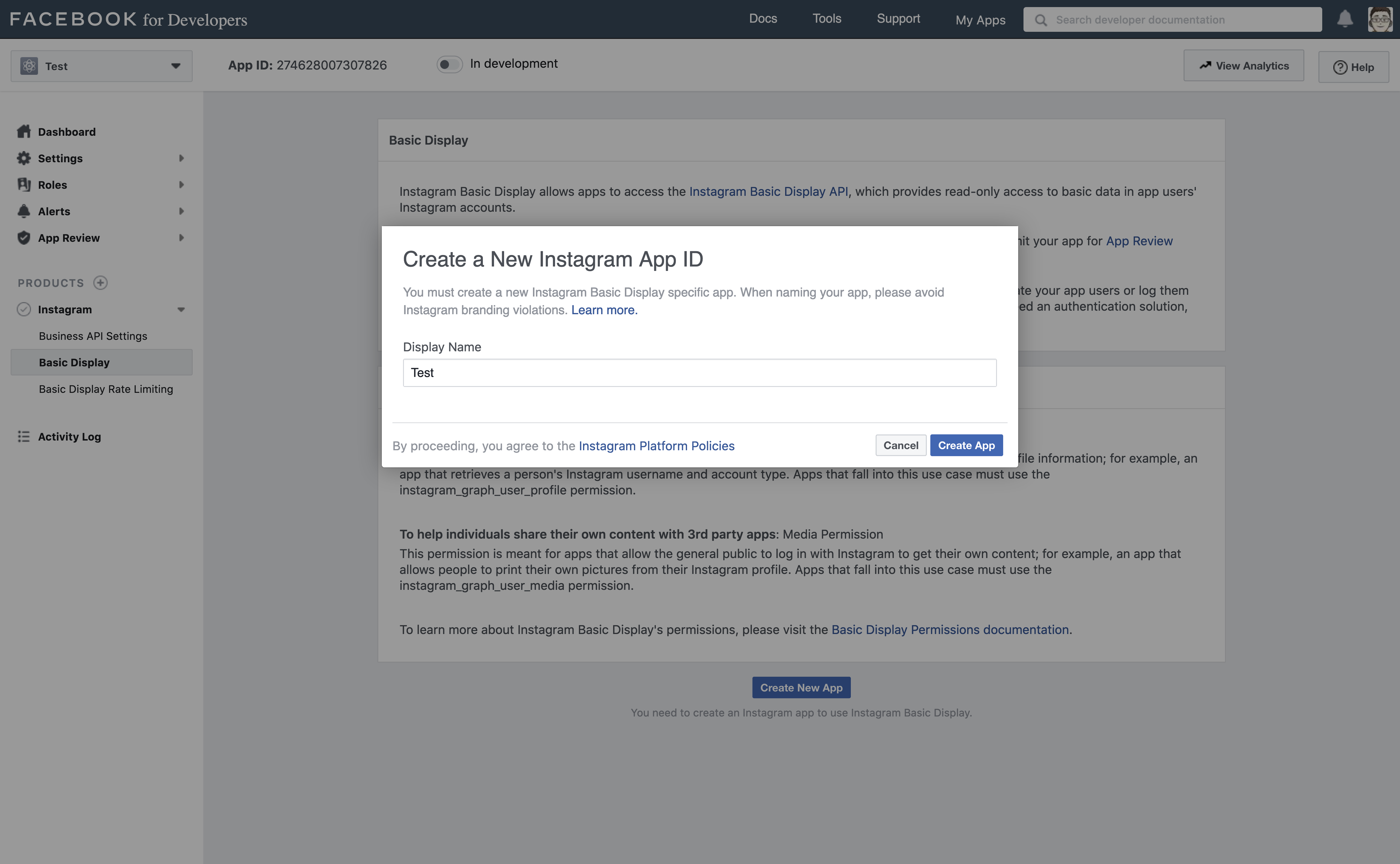
-
Enter a value into Display Name.
Setup the app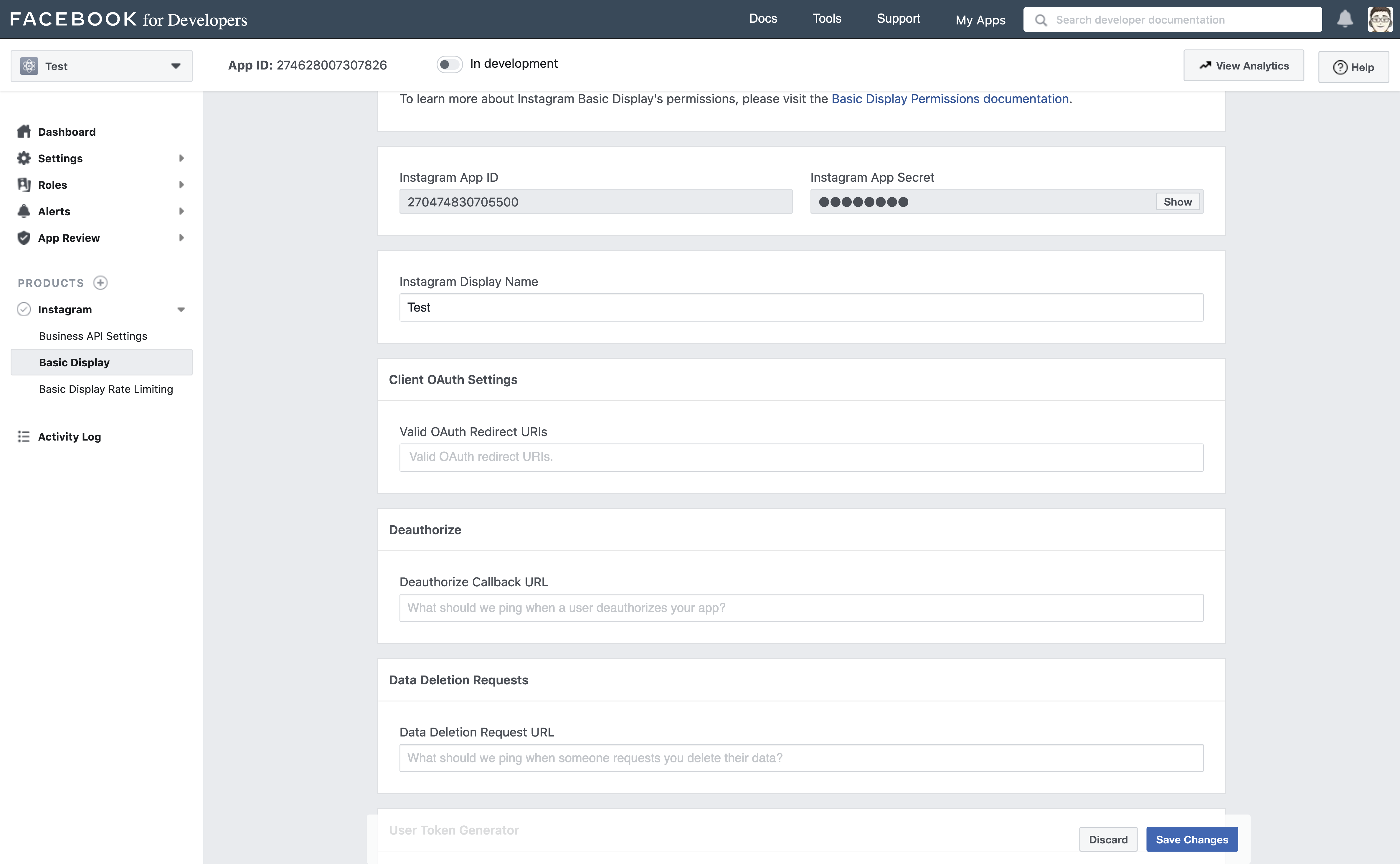
-
Paste the Redirect URL from Keycloak into the Valid OAuth Redirect URIs field.
-
Paste the Redirect URL from Keycloak into the Deauthorize Callback URL field.
-
Paste the Redirect URL from Keycloak into the Data Deletion Request URL field.
-
Click Show in the Instagram App Secret field.
-
Note the Instagram App ID and the Instagram App Secret.
-
Click App Review - Requests.
-
Follow the instructions on the screen.
-
-
In Keycloak, paste the value of the Instagram App ID into the Client ID field.
-
In Keycloak, paste the value of the Instagram App Secret into the Client Secret field.
-
Click Add.
Procedure